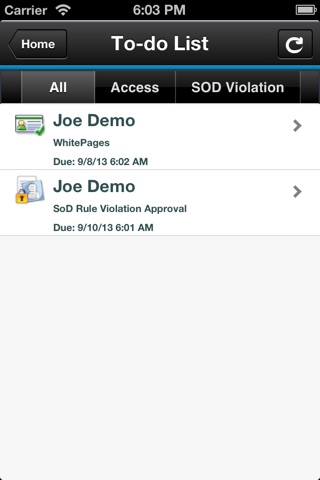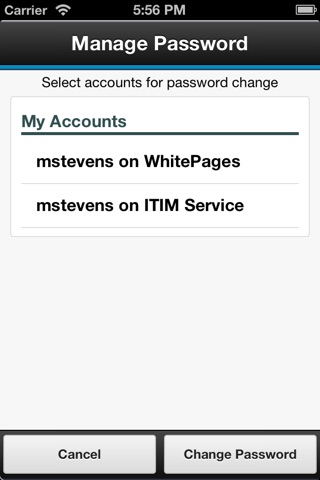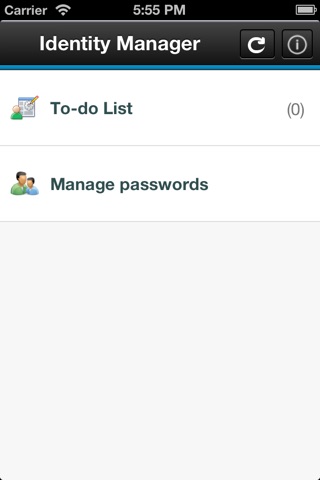
IBM Security Identity Manager Mobile
IBM Security Identity Manager Mobile (ISIMm) provides a mobile-specific user interface with all the capabilities of the ISIM account approval function to allow the review and approval of account requests via a convenient mobile platform.
Getting Started:
1. Access the ISIM Mobile Settings panel in the iOS Settings App.
2. Enter the URL provided by your System Administrator into the Server Address field.
3. Enter your IBM Security Identity Manager username into the Username field.
4. If you have previously used the App before, you should turn on the Reset Password switch to clear your saved credentials.
5. Launch the IBM Security Identity Manager Mobile App.
6. Enter your IBM Security Identity Manager password when prompted to do so.
Known issues with this release:
1. If you enter a new credential in the Settings, your old credentials will still be stored in the Keychain. If you revert to the previous username, there will be no password prompt and you will be automatically logged in to the App.
2. Session is cached after logging into the App. If you change your credentials in Settings after launching the App, the new credentials will not take effect until the App is relaunched again.
3. Self-signed IBM Security Identity Manager Server SSL certificates - Prior to using the App, you must install the self-signed SSL certificate on each iOS device.
Note to System Administrators: For information on deploying SSL certificates to your users, refer to Apples iPhone in Business Integration Resources.